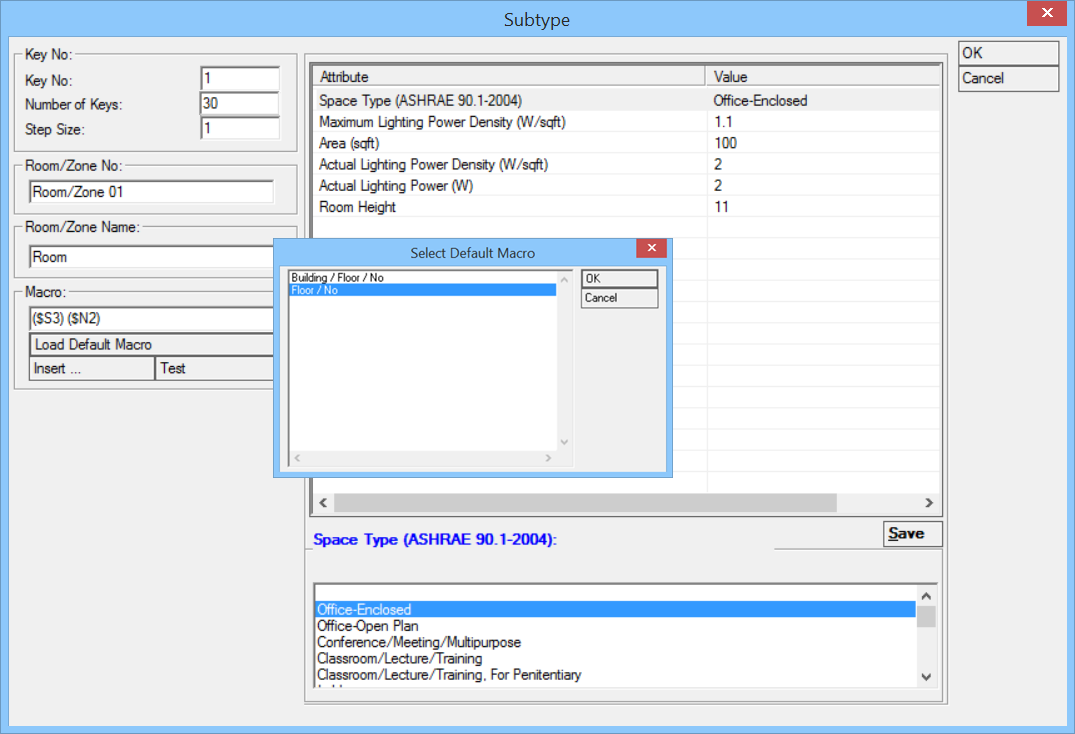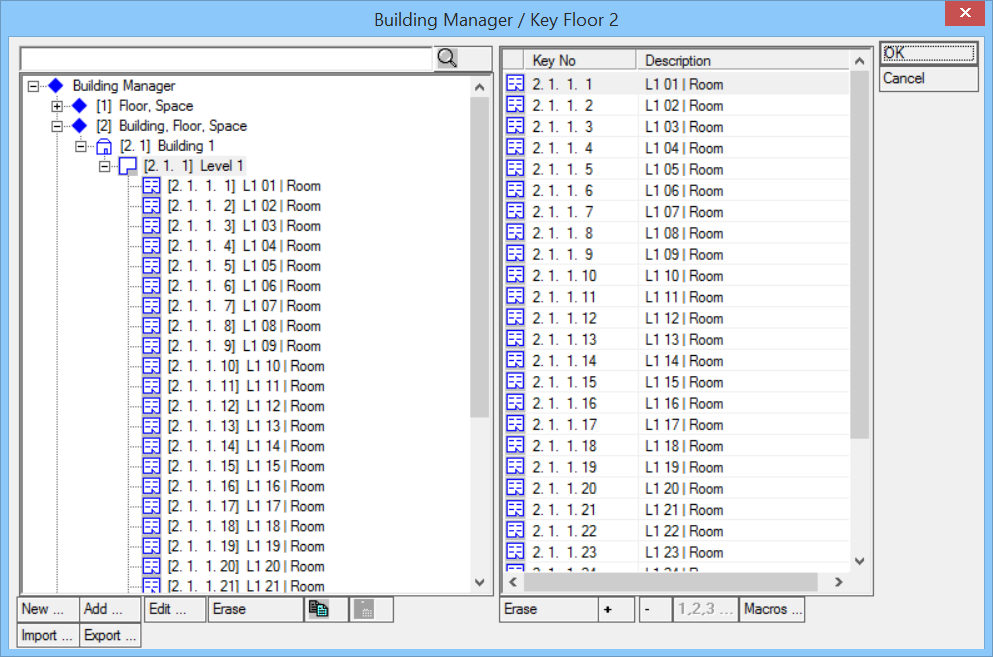Creating a Building Structure
This section describes step-by-step how to create a Building Structure in Electrical discipline
-
Select
 (Building Properties).
Opens Building Manager dialog.
(Building Properties).
Opens Building Manager dialog.
-
Click
 .
Opens the Building Manager / Classification System dialog.
.
Opens the Building Manager / Classification System dialog.
- Select Building, Floor, Space in the building structure tree view and click New. Opens the Create keys dialog. The Building symbol is highlighted in the Symbol group list. Create a Building by loading a default Macro Building n.
- Click Load Default Macro and by loading a default Macro Building n create a Building. The resultant Building element will appear in the Building structure.
- Select the Building 1 and follow similar steps to create a Level. Here, load a default Macro Floor n. The level element Level 1 appears in the structure.
- Select the Level 1 and follow similar steps to create Rooms.